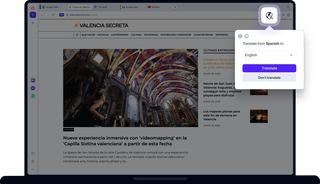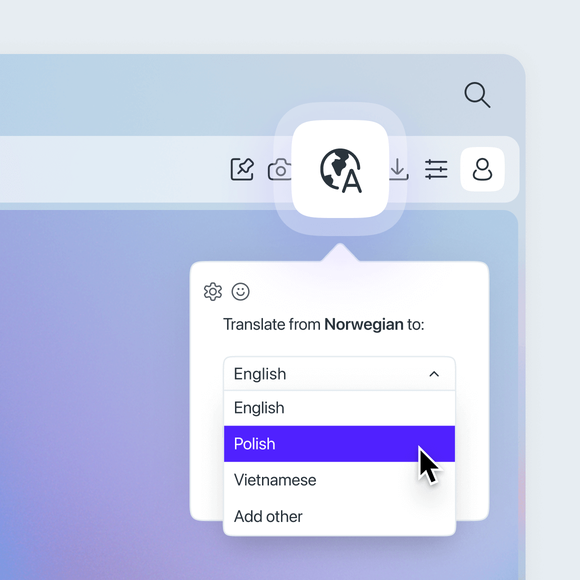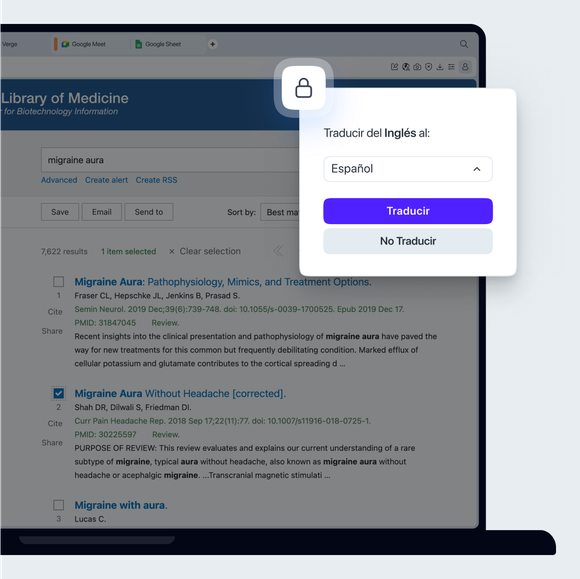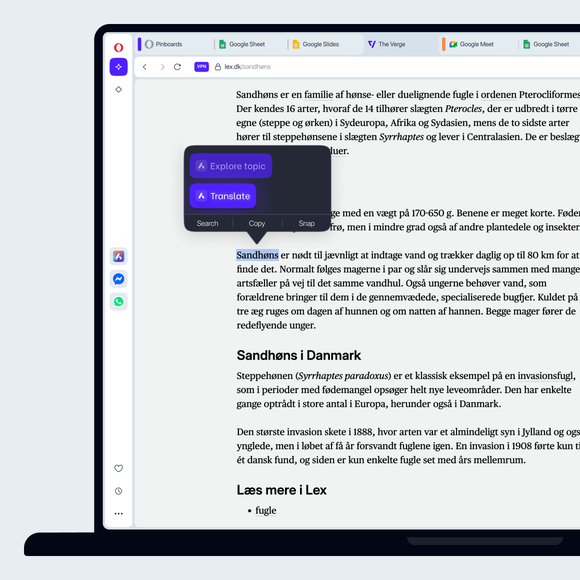Opera Translate
Break down language barriers effortlessly with Opera’s built-in translator. See more
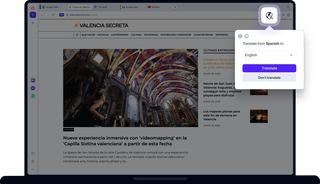

Benefits of Opera Translate
Translate website content easily, securely, and on your terms.
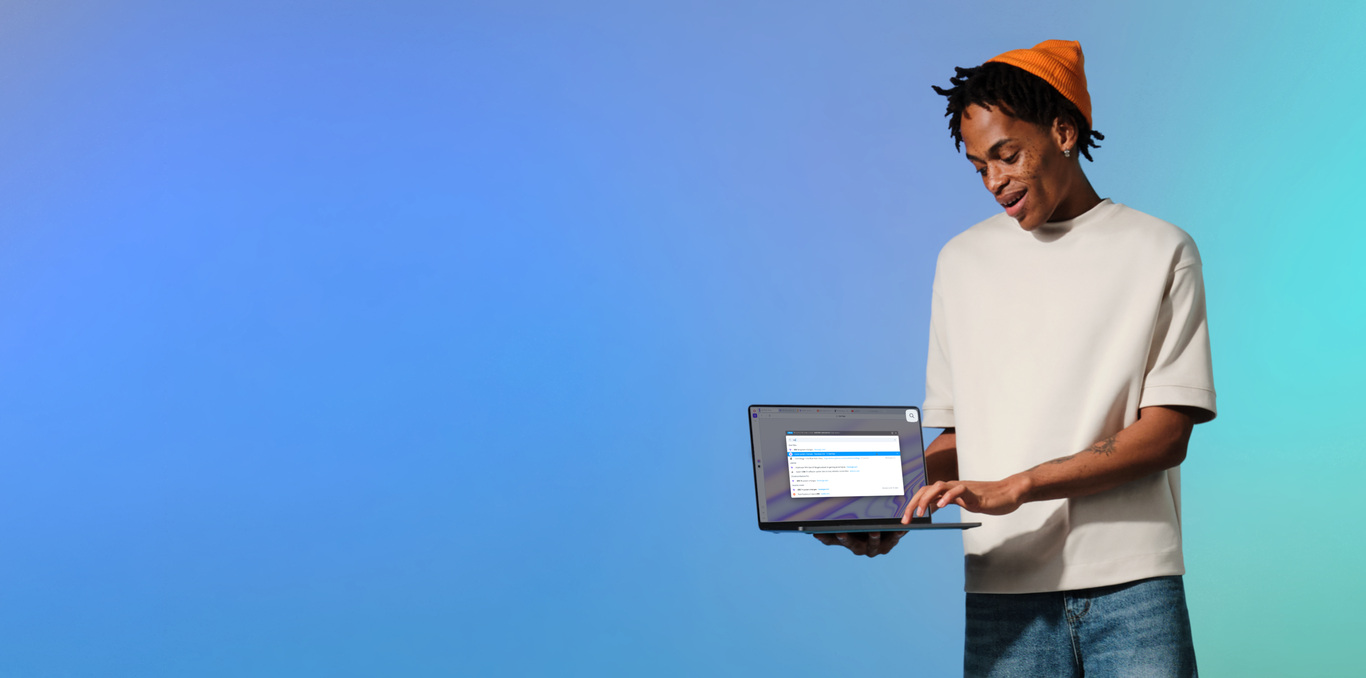

Translate webpages in one click
How do I select a language for translation in Opera?
Go to Settings (press Alt+P or type opera:settings in the address bar) > Features > Opera Translate > Translate into this language, and select your default language from the dropdown menu.
You can also change the language by clicking the globe icon on the right side of the address bar. Once you click, a popup will appear, where you can pick your preferred language.
Can I stop certain languages from being translated?
Yes. Go to Settings (Alt+P) > Features > Opera Translate > Never offer to translate these languages. Add a language to the list and Opera will stop offering to translate it.
I don’t want this page to be translated. What can I do?
In the translation popup, simply select the option Never translate this site.
What if I dismissed the translation popup but now want to translate the page?
It's easy to get it back. Even after dismissing the initial popup, a small globe icon will remain in your address bar. Click it anytime to bring back the translation options and translate the page.
You deserve a better browser
Opera's free VPN, Ad Blocker, and Flow file sharing. Just a few of the must-have features built into Opera for faster, smoother and distraction-free browsing designed to improve your online experience.